数据标签可以显示图表中的数据系列或其单个数据点的详细信息,使图表更易于理解。本文将介绍如何使用spire.presentation给powerpoint图表添加数据标签并设置数据标签的外观样式(边框样式、填充样式)。注意有些图表类型如surface3d、surface3dnocolor、contour、contournocolor这几种图表不支持设置数据标签。
以下是原powerpoint图表的截图:

c#
//创建presentation实例
presentation ppt = new presentation();
//加载powerpoint文档
ppt.loadfromfile("input.pptx");
//获取图表
ichart chart = ppt.slides[0].shapes[0] as ichart;
//给图表的第一个系列添加数据标签,并设置数据标签的格式
//给第一个数据点添加数据标签
chartdatalabel label1 = chart.series[0].datalabels.add();
//显示标签的值
label1.labelvaluevisible = true;
//显示标签的系列名称
label1.seriesnamevisible = true;
//设置标签的边框样式
label1.line.filltype = spire.presentation.drawing.fillformattype.solid;
label1.line.solidfillcolor.color = color.red;
//设置标签的填充样式
label1.fill.filltype = spire.presentation.drawing.fillformattype.solid;
label1.fill.solidcolor.color = color.yellow;
//给第二个数据点添加数据标签
chartdatalabel label2 = chart.series[0].datalabels.add();
//显示标签的值
label2.labelvaluevisible = true;
//显示标签的系列名称
label2.seriesnamevisible = true;
//设置标签的边框样式
label2.line.filltype = spire.presentation.drawing.fillformattype.solid;
label2.line.solidfillcolor.color = color.red;
//设置标签的填充样式
label2.fill.filltype = spire.presentation.drawing.fillformattype.solid;
label2.fill.solidcolor.color = color.yellow;
//给第三个数据点添加数据标签
chartdatalabel label3 = chart.series[0].datalabels.add();
//显示标签的值
label3.labelvaluevisible = true;
//显示标签的系列名称
label3.seriesnamevisible = true;
//设置标签的边框样式
label3.line.filltype = spire.presentation.drawing.fillformattype.solid;
label3.line.solidfillcolor.color = color.red;
//设置标签的填充样式
label3.fill.filltype = spire.presentation.drawing.fillformattype.solid;
label3.fill.solidcolor.color = color.yellow;
//给第四个数据点添加数据标签
chartdatalabel label4 = chart.series[0].datalabels.add();
//显示标签的值
label4.labelvaluevisible = true;
//显示标签的系列名称
label4.seriesnamevisible = true;
//设置标签的边框样式
label4.line.filltype = spire.presentation.drawing.fillformattype.solid;
label4.line.solidfillcolor.color = color.red;
//设置标签的填充样式
label4.fill.filltype = spire.presentation.drawing.fillformattype.solid;
label4.fill.solidcolor.color = color.yellow;
//保存文档
ppt.savetofile("datalabels.pptx", fileformat.pptx2013);vb.net
'创建presentation实例
dim ppt as new presentation()
'加载powerpoint文档
ppt.loadfromfile("input.pptx")
'获取图表
dim chart as ichart = trycast(ppt.slides(0).shapes(0), ichart)
'给图表的第一个系列添加数据标签,并设置数据标签的格式
'给第一个数据点添加数据标签
dim label1 as chartdatalabel = chart.series(0).datalabels.add()
'显示标签的值
label1.labelvaluevisible = true
'显示标签的系列名称
label1.seriesnamevisible = true
'设置标签的边框样式
label1.line.filltype = spire.presentation.drawing.fillformattype.solid
label1.line.solidfillcolor.color = color.red
'设置标签的填充样式
label1.fill.filltype = spire.presentation.drawing.fillformattype.solid
label1.fill.solidcolor.color = color.yellow
'给第二个数据点添加数据标签
dim label2 as chartdatalabel = chart.series(0).datalabels.add()
'显示标签的值
label2.labelvaluevisible = true
'显示标签的系列名称
label2.seriesnamevisible = true
'设置标签的边框样式
label2.line.filltype = spire.presentation.drawing.fillformattype.solid
label2.line.solidfillcolor.color = color.red
'设置标签的填充样式
label2.fill.filltype = spire.presentation.drawing.fillformattype.solid
label2.fill.solidcolor.color = color.yellow
'给第三个数据点添加数据标签
dim label3 as chartdatalabel = chart.series(0).datalabels.add()
'显示标签的值
label3.labelvaluevisible = true
'显示标签的系列名称
label3.seriesnamevisible = true
'设置标签的边框样式
label3.line.filltype = spire.presentation.drawing.fillformattype.solid
label3.line.solidfillcolor.color = color.red
'设置标签的填充样式
label3.fill.filltype = spire.presentation.drawing.fillformattype.solid
label3.fill.solidcolor.color = color.yellow
'给第四个数据点添加数据标签
dim label4 as chartdatalabel = chart.series(0).datalabels.add()
'显示标签的值
label4.labelvaluevisible = true
'显示标签的系列名称
label4.seriesnamevisible = true
'设置标签的边框样式
label4.line.filltype = spire.presentation.drawing.fillformattype.solid
label4.line.solidfillcolor.color = color.red
'设置标签的填充样式
label4.fill.filltype = spire.presentation.drawing.fillformattype.solid
label4.fill.solidcolor.color = color.yellow
'保存文档
ppt.savetofile("datalabels.pptx", fileformat.pptx2013)效果图:

 |
| 
 |
|