在文框本或形状上写入文字时,我们可以设置“溢出时缩排文字”,以避免文字过多而超出文本框。当然我们也可以设置“根据文字调整形状大小”,使形状大小自动适应文字。本文将为大家介绍如何使用spire.presentation实现这些操作。
c#
//创建presentation对象
presentation presentation = new presentation();
//添加一个图形,设置autofittype为normal, 表示文字自动适应图形
iautoshape textshape1 = presentation.slides[0].shapes.appendshape(shapetype.rectangle, new rectanglef(50, 50, 150, 80));
textshape1.textframe.text = "溢出时缩排文字。溢出时缩排文字。溢出时缩排文字。溢出时缩排文字。溢出时缩排文字。溢出时缩排文字。";
textshape1.textframe.autofittype = textautofittype.normal;
//添加一个图形,设置autofittype为shape, 表示图形自动适应文字
iautoshape textshape2 = presentation.slides[0].shapes.appendshape(shapetype.rectangle, new rectanglef(350, 50, 150, 80));
textshape2.textframe.text = "根据文字调整形状大小。";
textshape2.textframe.autofittype = textautofittype.shape;
//保存文档
presentation.savetofile("output.pptx", fileformat.pptx2013);vb.net
'创建presentation对象
dim presentation as new presentation()
'添加一个图形,设置autofittype为normal, 表示文字自动适应图形
dim textshape1 as iautoshape = presentation.slides(0).shapes.appendshape(shapetype.rectangle, new rectanglef(50, 50, 150, 80))
textshape1.textframe.text = "溢出时缩排文字。溢出时缩排文字。溢出时缩排文字。溢出时缩排文字。溢出时缩排文字。溢出时缩排文字。"
textshape1.textframe.autofittype = textautofittype.normal
'添加一个图形,设置autofittype为shape, 表示图形自动适应文字
dim textshape2 as iautoshape = presentation.slides(0).shapes.appendshape(shapetype.rectangle, new rectanglef(350, 50, 150, 80))
textshape2.textframe.text = "根据文字调整形状大小。"
textshape2.textframe.autofittype = textautofittype.shape
'保存文档
presentation.savetofile("output.pptx", fileformat.pptx2013)
 |
| 
 |
|