powerpoint 演示文稿通常包含敏感信息,比如财务数据、商业机密或个人细节。在通过电子邮件或云存储共享这些文件时,重要的是防止未经授权的人访问或查看它们。为了保护 powerpoint 演示文稿的内容,您可以采取各种安全措施。例如,您可以实施密码保护,或将演示文稿设置为最终版或只读模式。在某些情况下,您可能需要取消对受密码保护或加密的powerpoint演示文稿的保护。当您需要与公众分享文件或者密码不再需要时,可能会有这种需求。在本文中,我们将介绍如何使用 spire.presentation for python 在 python 中保护或取消保护 powerpoint 演示文稿。
- python 使用密码保护 powerpoint 演示文稿
- python 将 powerpoint 演示文稿标记为最终版
- python 将 powerpoint 演示文稿设置为只读
- python 从 powerpoint 演示文稿中移除密码保护
- python 从 powerpoint 演示文稿中移除“标记为最终版”选项
- python 从 powerpoint 演示文稿中移除“只读”选项
安装 spire.presentation for python
本教程需要用到 spire.presentation for python 和 plum-dispatch v1.7.4。可以通过以下 pip 命令将它们轻松安装到 vs code 中。
pip install spire.presentation如果您不确定如何安装,请参考此教程: 如何在 vs code 中安装 spire.presentation for python
python 使用密码保护 powerpoint 演示文稿
您可以使用密码对 powerpoint 演示文稿进行保护,确保只有知道正确密码的人才能查看和编辑该演示文稿。
以下是保护 powerpoint 演示文稿的步骤:
- 创建 presentation 类的对象。
- 使用 presentation.loadfromfile() 方法加载 powerpoint 演示文稿。
- 使用 presentation.encrypt() 方法使用密码对演示文稿进行加密。
- 使用 presentation.savetofile() 方法保存结果演示文稿。
- python
from spire.presentation import *
# 创建一个presentation对象
presentation = presentation()
# 从文件加载示例ppt文档
presentation.loadfromfile("示例文档.pptx")
# 对文档进行加密,提供加密密码
presentation.encrypt("your password")
# 将加密后的文档保存为新的ppt文件,使用pptx2016格式
presentation.savetofile("加密.pptx", fileformat.pptx2016)
# 释放presentation对象所占用的资源
presentation.dispose()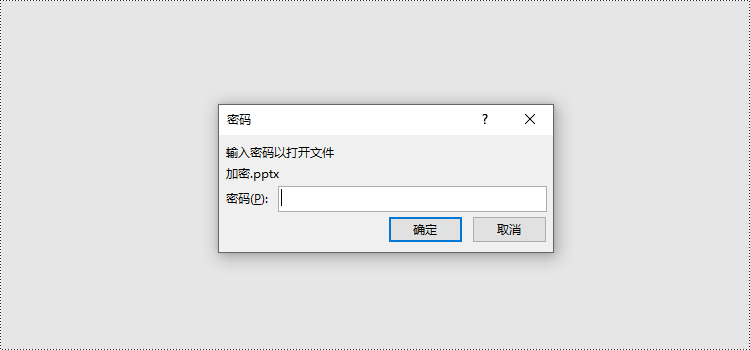
python 将 powerpoint 演示文稿标记为最终版
您可以将 powerpoint 演示文稿标记为最终版,以通知读者该文档已完成,不再需要进一步编辑。
以下是将 powerpoint 演示文稿标记为最终版的步骤:
- 创建 presentation 类的对象。
- 使用 presentation.loadfromfile() 方法加载 powerpoint 演示文稿。
- 使用 presentation.documentproperty.markasfinal 属性将演示文稿标记为最终版。
- 使用 presentation.savetofile() 方法保存结果演示文稿。
- python
from spire.presentation import *
# 创建一个presentation对象
presentation = presentation()
# 从文件加载示例ppt文档
presentation.loadfromfile("示例文档.pptx")
# 将文档的"markasfinal"属性设置为true,标记文档为最终版本
presentation.documentproperty.markasfinal = true
# 将标记为最终的文档保存为新的ppt文件,使用pptx2016格式
presentation.savetofile("最终文档.pptx", fileformat.pptx2016)
# 释放presentation对象所占用的资源
presentation.dispose()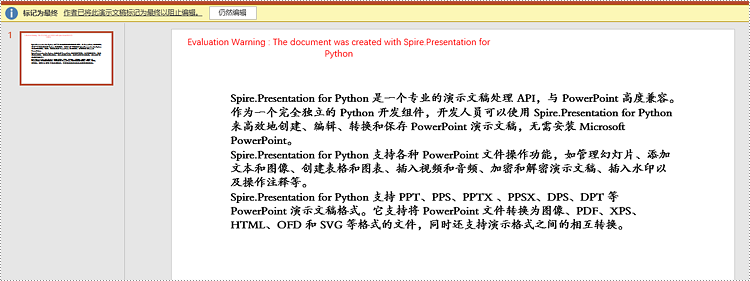
python 将 powerpoint 演示文稿设置为只读
您可以将 powerpoint 演示文稿设置为只读,允许其他人查看它,同时防止他们对内容进行任何更改。
以下是将 powerpoint 演示文稿设置为只读的步骤:
- 创建 presentation 类的对象。
- 使用 presentation.loadfromfile() 方法加载 powerpoint 演示文稿。
- 使用 presentation.protect() 方法将演示文稿设置为只读。
- 使用 presentation.savetofile() 方法保存结果演示文稿。
- python
from spire.presentation import *
# 创建一个presentation对象
presentation = presentation()
# 从文件加载示例ppt文档
presentation.loadfromfile("示例文档.pptx")
# 对文档进行保护,并提供保护密码
presentation.protect("your password")
# 将只读保护后的文档保存为新的ppt文件,使用pptx2016格式
presentation.savetofile("只读.pptx", fileformat.pptx2016)
# 释放presentation对象所占用的资源
presentation.dispose()
python 从 powerpoint 演示文稿中移除密码保护
您可以通过使用正确的密码加载演示文稿,然后从中移除密码保护来取消 powerpoint 演示文稿的密码保护。
以下是从 powerpoint 演示文稿中移除密码保护的步骤:
- 创建 presentation 类的对象。
- 使用 presentation.loadfromfile() 方法加载受密码保护的 powerpoint 演示文稿加上密码。
- 使用 presentation.removeencryption() 方法从演示文稿中移除密码保护。
- 使用 presentation.savetofile() 方法保存结果演示文稿。
- python
from spire.presentation import *
# 创建一个presentation对象
presentation = presentation()
# 从文件加载加密的ppt文档,并提供解密密码
presentation.loadfromfile("加密文档.pptx", "your password")
# 移除文档的加密保护
presentation.removeencryption()
# 将解密后的文档保存为新的ppt文件,使用pptx2016格式
presentation.savetofile("解密文档.pptx", fileformat.pptx2016)
# 释放presentation对象所占用的资源
presentation.dispose()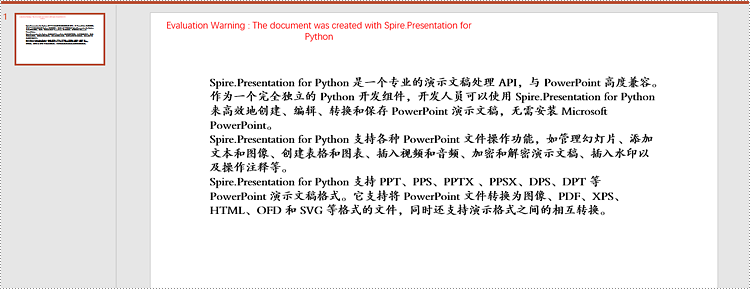
python 从 powerpoint 演示文稿中移除“标记为最终版”选项
“标记为最终版”功能使 powerpoint 演示文稿变为只读,以防止进一步更改。如果您决定稍后对演示文稿进行更改,可以将其从最终版状态中移除。
以下是从 powerpoint 演示文稿中移除“标记为最终版”选项的步骤:
- 创建 presentation 类的对象。
- 使用 presentation.loadfromfile() 方法加载已标记为最终版的 powerpoint 演示文稿。
- 使用 presentation.documentproperty.markasfinal 属性将演示文稿从最终版状态中移除。
- 使用 presentation.savetofile() 方法保存结果演示文稿。
- python
from spire.presentation import *
# 创建一个presentation对象
presentation = presentation()
# 从文件加载定稿的ppt文档
presentation.loadfromfile("定稿文档.pptx")
# 将文档的"markasfinal"属性设置为false,取消定稿状态
presentation.documentproperty.markasfinal = false
# 将移除定稿后的文档保存为新的ppt文件,使用pptx2016格式
presentation.savetofile("移除定稿.pptx", fileformat.pptx2016)
# 释放presentation对象所占用的资源
presentation.dispose()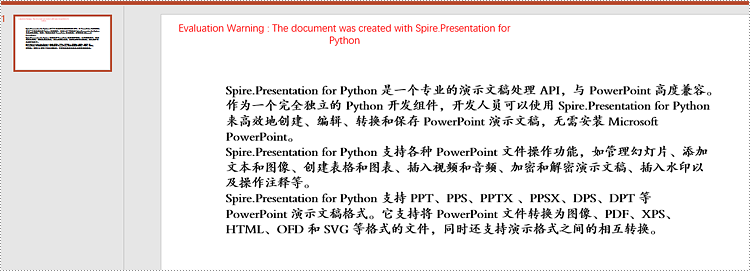
python 从 powerpoint 演示文稿中移除“只读”选项
将 powerpoint 演示文稿中的“只读”选项移除,可以恢复完整的编辑功能,使您能够根据需要修改、添加或删除演示文稿中的内容。
以下是从 powerpoint 演示文稿中移除“只读”选项的步骤:
- 创建 presentation 类的对象。
- 使用 presentation.loadfromfile() 方法加载已设置为只读的 powerpoint 演示文稿。
- 使用 presentation.removeprotect() 方法从演示文稿中移除“只读”选项。
- 使用 presentation.savetofile() 方法保存结果演示文稿。
- python
from spire.presentation import *
# 创建一个presentation对象
presentation = presentation()
# 从文件加载只读的ppt文档
presentation.loadfromfile("只读文档.pptx")
# 移除文档的只读保护
presentation.removeprotect()
# 将取消只读后的文档保存为新的ppt文件,使用pptx2016格式
presentation.savetofile("取消只读.pptx", fileformat.pptx2016)
# 释放presentation对象所占用的资源
presentation.dispose()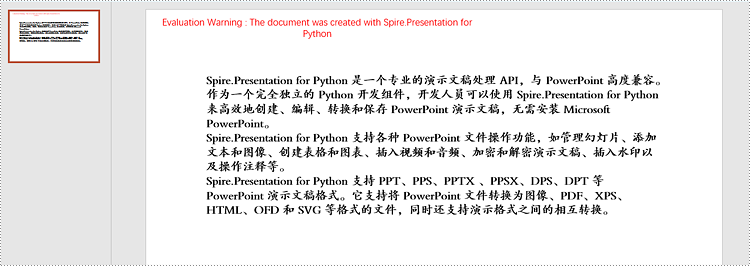
申请临时 license
如果您希望删除结果文档中的评估消息,或者摆脱功能限制,请该email地址已收到反垃圾邮件插件保护。要显示它您需要在浏览器中启用javascript。获取有效期 30 天的临时许可证。






