在创建 powerpoint 演示文稿时,我们经常需要在幻灯片中高亮显示某些关键的文本内容。这样可以帮助观众更好地集中注意力,更好地理解演示的重点。在本文中,我们将演示如何使用 spire.presentation for python 和 python 在 powerpoint 中查找并高亮显示特定文本。
安装 spire.presentation for python
本教程需要 spire.presentation for python 和 plum-dispatch v1.7.4。您可以通过以下 pip 命令将它们轻松安装到 windows 中。
pip install spire.presentation如果您不确定如何安装,请参考此教程: 如何在 windows 中安装 spire.presentation for python
python 在 powerpoint 幻灯片中查找并高亮文本
spire.presentation for python 提供了 iautoshape.textframe.highlighttext(text: str, color: color, options: texthighlightingoptions) 方法,用于查找并高亮显示 powerpoint 幻灯片形状中的特定文本。详细步骤如下:
- 创建 presentation 类的实例。
- 使用 presentation.loadfromfile() 方法加载 powerpoint 演示文稿。
- 创建 texthighlightingoptions 类的实例。然后通过 texthighlightingoptions.wholewordsonly 和 texthighlightingoptions.casesensitive 属性设置文本高亮显示选项,如全词匹配和区分大小写。
- 遍历演示文稿中的幻灯片和每个幻灯片上的形状。
- 检查当前形状是否为 iautoshape 类型。
- 如果结果为 true,将其转换为 iautoshape 对象。
- 使用 iautoshape.textframe.highlighttext(text: str, color: color, options: texthighlightingoptions) 方法高亮显示形状中特定文本的所有匹配项。
- 使用 presentation.savetofile() 方法将结果演示文稿保存为新文件。
- python
from spire.presentation.common import *
from spire.presentation import *
# 指定输入和输出文件路径
input_file = "示例.pptx"
output_file = "高亮文本.pptx"
# 创建presentation 类的实例
ppt = presentation()
# 加载powerpoint 演示文稿
ppt.loadfromfile(input_file)
# 指定要高亮显示的文本
text_to_highlight = "spire.presentation"
# 指定高亮颜色
highlight_color = color.get_yellow()
# 创建texthighlightingoptions 类的实例
options = texthighlightingoptions()
# 设置高亮选项
# 全词匹配
options.wholewordsonly = true
# 区分大小写
options.casesensitive = true
# 遍历演示文稿中的幻灯片
for slide in ppt.slides:
# 遍历每张幻灯片上的形状
for shape in slide.shapes:
# 检查形状是否为 iautoshape 类型
if isinstance (shape, iautoshape):
# 将形状转换为 iautoshape 对象
auto_shape = iautoshape(shape)
# 在形状内查找并高亮显示指定的文本
auto_shape.textframe.highlighttext(text_to_highlight, highlight_color, options)
# 将结果演示文稿保存为一个新的 pptx 文件
ppt.savetofile(output_file, fileformat.pptx2013)
ppt.dispose()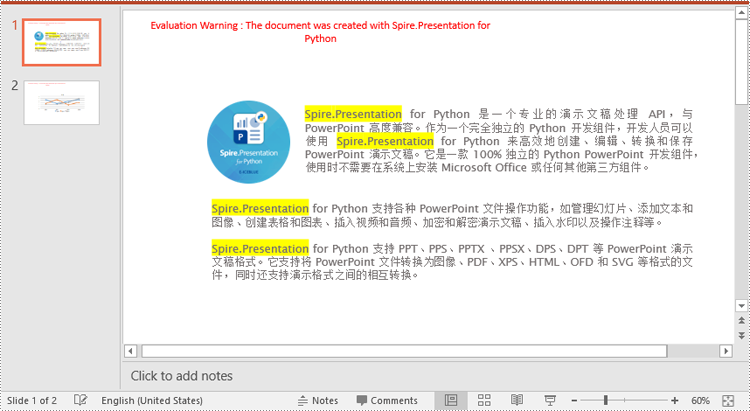
申请临时 license
如果您希望删除结果文档中的评估消息,或者摆脱功能限制,请该email地址已收到反垃圾邮件插件保护。要显示它您需要在浏览器中启用javascript。获取有效期 30 天的临时许可证。






