上标和下标是两种格式选项,允许你将字符升高或降低到主文本的相对位置。上标通常用于数学表达式、脚注、序数指示(如 "1st" 或 "2nd")和化学公式。下标通常用于化学方程式、数学符号和某些语言元素。通过添加上标和下标,可以提高文档的可读性和专业性。在本文中,我们将介绍如何使用 spire.doc for python 和 python 在 word 文档中插入上标和下标。
安装 spire.doc for python
本教程需要 spire.doc for python 和 plum-dispatch v1.7.4。您可以通过以下 pip 命令将它们轻松安装到 windows 中。
pip install spire.doc如果您不确定如何安装,请参考此教程: 如何在 windows 中安装 spire.doc for python
python 在 word 添加上标和下标文本
你可以使用 paragraph.appendtext() 方法给 word 文档的段落添加文本。添加后,使用 textrange.characterformat.subsuperscript 属性即可给该文本应用上标或下标格式。详细步骤如下:
- 创建 document 类的对象。
- 使用 document.addsection() 方法向文档添加一个节。
- 使用 section.addparagraph() 方法向该节添加一个段落。
- 使用 paragraph.appendtext() 方法向段落添加普通文本。
- 使用 paragraph.appendtext() 方法向段落添加上标或下标文本。
- 使用 textrange.characterformat.subsuperscript 属性对上标或下标文本应用相应的上标或下标格式。
- 使用 document.savetofile() 方法保存生成的文档。
- python
from spire.doc import *
from spire.doc.common import *
# 创建 document 实例
document = document()
# 向文档添加一个节
section = document.addsection()
# 向节添加一个段落
paragraph = section.addparagraph()
# 向段落添加普通文本
paragraph.appendtext("e = mc")
# 向段落添加上标文本
superscript_text = paragraph.appendtext("2")
# 对上标文本应用上标格式
superscript_text.characterformat.subsuperscript = subsuperscript.superscript
# 换行
paragraph.appendbreak(breaktype.linebreak)
# 向段落添加普通文本
paragraph.appendtext("h")
# 向段落添加下标文本
subscript_text = paragraph.appendtext("2")
# 对下标文本应用下标格式
subscript_text.characterformat.subsuperscript = subsuperscript.subscript
# 向段落添加普通文本
paragraph.appendtext("o")
# 设置段落中所有文本的字体大小
for i in range(paragraph.items.count):
item = paragraph.items[i]
if isinstance(item, textrange):
text_range = item
text_range.characterformat.fontsize = 36
# 保存生成的文档
document.savetofile("添加上标和下标文本.docx", fileformat.docx2013)
document.close()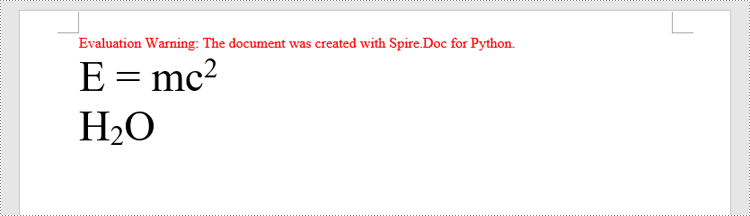
python 给 word 中的现有文本应用上标和下标格式
要给特定的文本应用上标或下标格式,首先需要使用 document.findallstring() 方法搜索文本,然后通过 textrange.characterformat.subsuperscript 属性对找到的文本应用上标或下标格式。详细步骤如下:
- 创建 document 类的对象。
- 使用 document.loadfromfile() 方法加载 word 文档。
- 使用 document.findallstring() 方法在文档中查找特定文本。此方法将返回一个 textselection 对象列表,每个对象表示该文本在文档中的一个实例。
- 获取该文本的第一个实例并使用 textselection.getasonerange() 方法将其转换为textrange对象,然后将 textrange.characterformat.subsuperscript 属性设置为 subsuperscript.superscript 来对该实例应用上标格式。
- 获取该文本的第二个实例并使用 textselection.getasonerange() 方法将其转换为textrange对象,然后将 textrange.characterformat.subsuperscript 属性设置为 subsuperscript.subscript 来对该实例应用下标格式。
- 使用 document.savetofile() 方法保存生成的文档。
- python
from spire.doc import *
from spire.doc.common import *
# 创建 document 实例
document = document()
# 加载 word 文档
document.loadfromfile("示例.docx")
# 在文档中查找特定数字
text_selections = document.findallstring("2", false, false)
# 对第一个实例应用上标格式
superscript_text = text_selections[0].getasonerange()
superscript_text.characterformat.subsuperscript = subsuperscript.superscript
# 对第二个实例应用下标格式
subscript_text = text_selections[1].getasonerange()
subscript_text.characterformat.subsuperscript = subsuperscript.subscript
# 保存生成的文档
document.savetofile("应用上标和下标格式.docx", fileformat.docx2013)
document.close()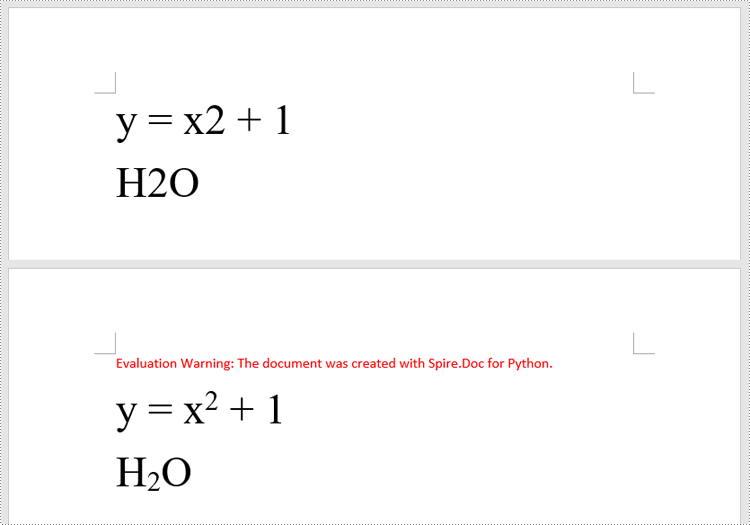
申请临时 license
如果您希望删除结果文档中的评估消息,或者摆脱功能限制,请该email地址已收到反垃圾邮件插件保护。要显示它您需要在浏览器中启用javascript。获取有效期 30 天的临时许可证。






